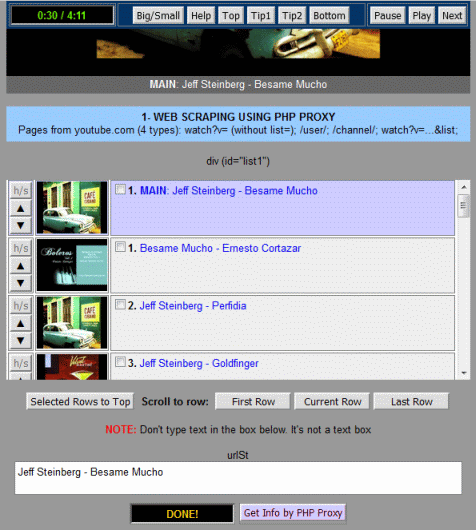SPEED UP SUBTITLES SCANNING
time
/
time
NOTE: For PC open this page in FireFox.
For ipad put this page and open it inside Koder editor app.
For ipad put this page and open it inside Koder editor app.
play
scan
TABLE OF VIDEOS
VIDEO PLAYER WITH SCANNING FOR YT VIDEO TITLES -
01/2021
https://phanhung20.blogspot.com/2021/01/video-player-with-scanning-for-yt-video_24.html
This is a textarea
How to use this page
Please test this page here. After that if you like you can scroll down to see the source code, tap the button COPY to copy the code to clipboard.
Using your ipad, open Koder code editor app, create a new html file, tap the name of this new empty file to open it, paste there the code.
In this page, the video player can operate in two modes: play mode and scan mode. To switch between them, just tap the radio buttons.
When this page is opened, the mode is set to "play".
1- Tap (or click) the ADD TO TABLE button to add rows to the youtube video table.
2- Each video is added with no title. So I temporarely gave it the fake title Title 0, Title 1, Title 2 ...
3- Those titles are links. You can tap on a title to start watching the video. As soon as the video plays, the fake title will be replaced with the real title. You can watch videos continuously one after another. By playing the video, the titles actually came out very slowly. The title change is only made when the player state is changed from buffering to playing state.
4- To speed up the process of finding and replacing titles, set the mode to "scan" then tap on fake title. In this mode, you can no longer hear music, but sometimes you hear a poop or a very short piece of music.
Once you have full true titles, you can copy the code and paste it to the html file
5- Tap the button CLEAR to delete the contain of the textarea. Then open youtube.com, find some addresses (URL) of videos you like, copy their links and paste them into the textarea.
6- Tap the button ADD TO TABLE and continue as above.
Please test this page here. After that if you like you can scroll down to see the source code, tap the button COPY to copy the code to clipboard.
Using your ipad, open Koder code editor app, create a new html file, tap the name of this new empty file to open it, paste there the code.
In this page, the video player can operate in two modes: play mode and scan mode. To switch between them, just tap the radio buttons.
When this page is opened, the mode is set to "play".
1- Tap (or click) the ADD TO TABLE button to add rows to the youtube video table.
2- Each video is added with no title. So I temporarely gave it the fake title Title 0, Title 1, Title 2 ...
3- Those titles are links. You can tap on a title to start watching the video. As soon as the video plays, the fake title will be replaced with the real title. You can watch videos continuously one after another. By playing the video, the titles actually came out very slowly. The title change is only made when the player state is changed from buffering to playing state.
4- To speed up the process of finding and replacing titles, set the mode to "scan" then tap on fake title. In this mode, you can no longer hear music, but sometimes you hear a poop or a very short piece of music.
Once you have full true titles, you can copy the code and paste it to the html file
5- Tap the button CLEAR to delete the contain of the textarea. Then open youtube.com, find some addresses (URL) of videos you like, copy their links and paste them into the textarea.
6- Tap the button ADD TO TABLE and continue as above.
Note: the below content should not be modified